Outlook Error 0x800ccc0f Solution: Get the Methods to Fix Issue
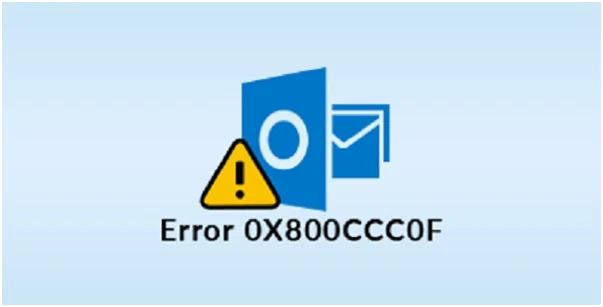
Sometime unexpected errors in Outlook e.g. Outlook error 0x800ccc0f, can cause severe problem for users. Even the error shown are in the cryptic format, which makes it difficult for the users to understand. So, most of the times users are not able to fix the errors. Outlook internal functioning is quite complex and errors can cause a halt to user work and activities associated. Thus, as a user we always must be aware of some common errors.
This post highlights Outlook error 0x800ccc0f error. This type of error is quite complicated and puzzling. Here all the related information will be provided in depth about this error: -
Root Cause
If email send / receive operation fails based on Outlook Error Code 0x800ccc0f protocol. This error will be shown to the user: -
"Sending / Receiving reported error (0x800CCC0F): The connection to the server was interrupted"
This problem can occur without any prior warnings and symptoms and Thus, can be very annoying. To fix this issue, one should know the exact cause of it. Only then, one will be able to resolved it.
Common Reasons Why Outlook Error 0x800ccc0f Occurs
a. Connectivity with Exchange Server or Internet Speed Problem
b. Due to corruption of Internal Files (like OST)
c. Problem can be in Server Settings
d. Incorrect information of profile in Outlook or even profile corruption
General Methods to Fix Outlook Error Code 0x800ccc0f
Try to apply each technique and check if the issue is resolved or not after the implementation of each method.
1. Check Your Outlook Profile Settings
Check your Outlook profile details, and make sure that the details provided must be correct. If in case, the details are incorrect try to provide correct details or try again by creating a new profile.
2. Disable Antivirus and Firewall
Windows Firewall and Antivirus may cause problems in the working of the Outlook. Try to disable Windows defender and Antivirus to fix The Connection to the Server was Interrupted Error. Follow these steps to disable Windows Defender:
a. Go to Network Communication in the Control Panel.
b. Open the Properties Information of the Internet connection.
c. Switch Off the Firewall under Security Tab.
Follow these steps for disabling Antivirus:
a. Open your Antivirus.
b. Turn Off the Real Time Protection in the Settings Tab.
If Antivirus and Windows Defender are causing Outlook error 0x800ccc0f, then it will be removed after performing these steps.
Note: During these steps your system is vulnerable to threats and virus attack.
3. Use Safe Mode
To fix The Connection to the Server was Interrupted issue, open your Outlook in the Safe Mode. Follow these steps to open Outlook in Safe Mode:
a. Open Run.
b. Type command outlook.exe/safe in Run dialog box.
c. Then, click OK.
During Safe Mode the outlook is launched with the basic settings. If any additional plugin is the root cause of Outlook error 0x800ccc0f than it will be removed.
4. Suspicious Email can be the Problem
Sometimes, emails with unreliable attachments and malware can be a cause of this problem. If you find anything like that clear/delete it. Even clear your Outbox if it is overcrowded.
5. Connectivity Problems
Check the connection of your local machine to Exchange Sever. Also, ensure that the internet connection is reliable, as well as the connection gateways of the Exchange Server are working normally. Ensures that the applied setting to Exchange Server is correct and all things are properly in place.
If none of the methods listed above is not able to fix error code 0x800ccc0f. Then probably there is a damage or corruption in internal Outlook Files (OST, in this case). If these issues are in small state, then run SCANOST.exe utility tool. It is a default tool provided by the windows to repair minor issues in the OST files.
Note: This method will work only for minor issues in the OST Files. If the issue is much larger than this utility will not be able to serve one’s purpose.
Alternative Solution for Outlook Error Code 0x800ccc0f
If still your Outlook error 0x800ccc0f is not resolved then the only way is to convert one’s OST File to PST. And then importing the converted PST in Outlook. We are recommending you this SysTools OST to PST Converter, as it will extract out all of the objects from your corrupted files without changing their original format. Once, the process is completed. Then delete the corrupted and damaged OST Files and connect it to Exchange Server. After the establishment of the connection OST Files will be created again.
Conclusion
This particular error is faced by many users. And removing such kind of errors can be exhausting without prior knowledge. So, all the related information is provided in this blog that can be a great source of help to the users. Hopefully, any of the steps listed above will solve your problem and help to overcome the Outlook error 0x800ccc0f: The connection to the server was interrupted.












8 Comments
While using MS Outlook 2013, I have faced error 0x800ccc0f. To resolve this error, I have searched on Microsoft forum and collect few resources which are useful. I’ll recommend you to try these solutions and fix this error easily.
ReplyDeletehttps://www.experts-exchange.com/articles/32559/Stellar-OST-to-PST-Converter-Review-by-Mohammed-Hamada.html
https://www.stellarinfo.com/convert-ost-to-pst.php
https://galido.net/blog/complete-guide-when-your-exchange-server-goes-unavailable/
You can fix this error by using the converter tool, I would like to suggest this tool – https://datahelpsoftware.com/ost/pst/ to perform conversion of OST to PST. There are multiple tools available to fix this issue, but I have used this software it helps me convert OST to PST.
ReplyDeleteThis comment has been removed by the author.
ReplyDeleteEasily convert the OST file data into Outlook PST file data without facing any difficulty because OST to PST Converter is here to resolve all kind of problems. The auto scanning processor deeply scans OST file and convert the data into Outlook PST file format without any hassle. It is compatible to recover lost and permanently deleted data.
ReplyDeleteRead More Info: https://download.cnet.com/InQuit-OST-to-PST-Converter/3000-2369_4-77972350.html
This comment has been removed by the author.
ReplyDeleteOne of the most effective approaches for automating manual tasks is to use Outlook rules. If you get a lot of mail from multiple vendors, for example, you may now automate the sorting process. This can save you a lot of time, and all you have to do is set up an automatic rule to send them to their appropriate folders.
ReplyDeleteYou may quickly build rules and tweak them according to your needs. It is also not a difficult chore to manage rules. This entire procedure can make your daily tasks much easier and more efficient.
This comment has been removed by the author.
ReplyDeleteGreat Post!
ReplyDelete