{ads}
Neurodesign: How Cognitive Science is Shaping the Next Decade of UX
As we proceed into the future it is understood that the strategies that user experience (UX) design…
Read moreProtect Your Health: Everything About Gravity Water Filters
Pure water is not only a need; it’s the medicine for various health diseases! We all know the signi…
Read moreHow to Export Outlook Data Files (PST) to Office 365?
Microsoft 365 (Office 365) or Exchange Online is a cloud-based service that allows businesses to st…
Read moreTop Benefits of Using Big Data For Businesses: The Ultimate Guide
The significance of big data should not be seen as a tool of big conglomerates but as a success fac…
Read moreLeveraging Data Analytics for Strategic Business Decisions
Data is all around, and businesses are gathering more of it than ever before. While businesses are …
Read moreNewly Launched Sony Bravia 3: A New Era of Home Entertainment
Considering continuous and rapid changes in home entertainment, every new TV on the market is intro…
Read moreWhy Gamification is the Master Mind of Fun and Futuristic Learning?
What if learning was just as fun as playing your favorite game? This question is at the core of gam…
Read moreLeveraging AI to Investigate AWS GuardDuty Findings
AWS Guard Duty is essential for any organization seeking to secure its Amazon Web Services (AWS) en…
Read more
,%20showing%20a%20brain%20with%20connected%20neurons%20leading%20to%20digital%20interface%20elements%20such%20as-min.jpg)












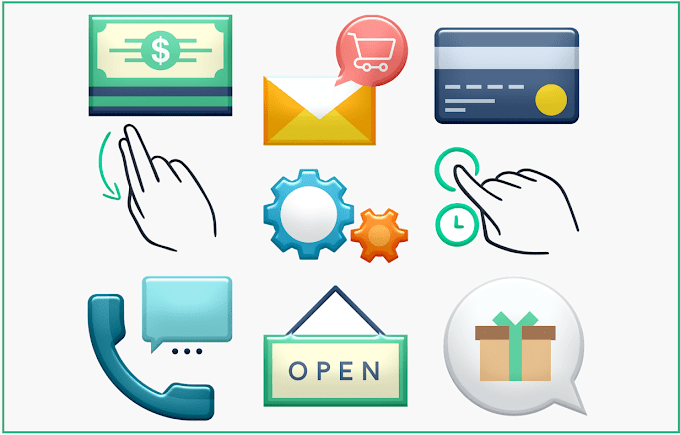

![Performance Marketing - What Is it & How It Works [+ 6 Tools You Can Use]](https://blogger.googleusercontent.com/img/b/R29vZ2xl/AVvXsEj0akcIPU36HHfqWoYrb2LCMNG8OvxPb9drUYKWJZvSXmfbJG0OrjN5jfzTFDmT-9MKcuZt-G-66PiLlIVjgX1DwCNzHeIMW0pjW7W3IB2rZYzx4ISbL2T6JC4M38eubqHxQ3e71l2_n7oxh2f2QdV3d1prJ6z9HQNsSyfjtO18diLxEZg-5wD-I6RINFY/w680/performance_marketing-min.png)
