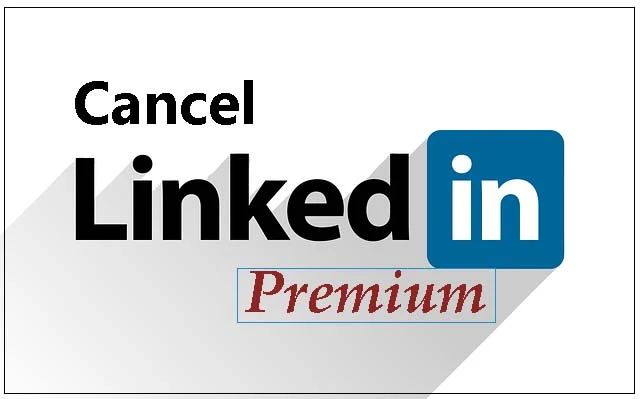
What is LinkedIn?
Hello everyone, as the title shows that today’s topic is about "LinkedIn", an American business and employment oriented service. They are working
online through websites and their mobile apps. It was founded on 28 December
2002 and launched by the Reid Hoffman in the U.S. The headquarter of LinkedIn is in Sunnyvale,
California. it is generally used by the workers or employers. Employers can
post their job on this platform and job seekers post their CVs for the job. It
had 600 million users in 200 countries, as of March 2019. Now we are going to
tell you how to activate and cancel the LinkedIn premium?
How to Activate LinkedIn Premium?
Here are some steps mentioned below to activate your LinkedIn
premium:
- To activate your LinkedIn premium visit this URL- https://premium.linkedin.com/
- Now locate its learning tile in the education category to get the code link.
- If you have a LinkedIn account and you are signed in automatically. Then it will take you to the activation page. But if you are not signed in then enter your user name or password to sign in. If you want to activate your offer then skip this step.
Create a LinkedIn Account:
If you don’t have a LinkedIn account then first you have to
create it. Below are the steps for the same:
- Create an account by using your personal information. Now choose a user name password and click on join now option.
- Next step is to specify your country name or ZIP code and click on the next option.
- Now they ask for some information about you and for your profile. If you are a student then provide your recent job title, company, etc.
- In this section, you can change the area of your interest. If you have any doubt. So click on not sure yet, I am open.
- After providing your email address you will receive a message from LinkedIn containing a confirmation code. If you don’t receive it the check your junk mail folders. And if you received it then enter the confirmation code in the given box and click on the verify option.
- If you want to import your contacts from the email you have entered. You can do that. If you do not want to import them then click on skip option.
- Now it will ask you to create a Job alert. So that you will get notified for the jobs nearest to you. If you do not want to create an alert then click on the skip option.
- On the basis of your preferences and personal information. You can see a selection of recommendations connections to build your network. There is also a skip option so if you don’t want to build any network then click on the skip option.
- The next step is to upload your picture. So click on upload photo to set your profile picture. Otherwise, you can click on the skip option.
- You can also download the LinkedIn on your mobile phone to access your network anywhere you want. You will receive a link on your phone or you can download this app directly from the Google play store. There is also an option for you if you want to download it later then click on download later.
Activate your Offer:
- Now you have successfully created your LinkedIn account and signed in to it. Now it’s time to activate your premium subscription. So click on activate the offer to activate the premium subscription.
- Now choose the skills according to your choice or click on skip without choosing any skill.
- Now your premium subscription for LinkedIn has successfully activated. Now you can enjoy all the premium offers.
How to Cancel LinkedIn Premium Account in 6 Steps:
So now we are going to tell you about canceling a LinkedIn premium account subscription in 6 easy steps. So steps are
mentioned below to guide you if you want to cancel your account.
- First, open the LinkedIn page and click on the Me icon on the top of the page.
- After that click on the premium subscription settings.
- Under premium subscription settings, there is manage premium account option. Now click on cancel subscription under manage premium account option.
- Now click on continue to cancel option.
- Now choose a reason for canceling your subscription
and click on confirm cancellation.
- After this click on done.
Cancel LinkedIn Premium Account in iPhone/iPad:
Here are some steps mentioned below to cancel the LinkedIn
account in iPhone or iPad.
- Go to the settings>[Your name]>iTunes & app
store.
- Click on your Apple I’d.
- After that authenticate it(your Apple id) if
necessary& click on view your apple id.
- Now click on subscription and choose the subscription
you want to manage.
- Now go to the LinkedIn subscription and click on edit option.
- Now you can click cancel subscription option.
Cancel the LinkedIn Premium in Mac/PC:
Here are some steps mentioned below if you want to cancel the
LinkedIn premium in your Mac/ PC.
- First, open iTunes.
- Now sign in with your apple id.
- Go to the account>view my account under the menu bar.
- Now authenticate your id if necessary.
- Go to the strings option and click on a manage option right of the subscription.
- Now go to the LinkedIn subscription and click on edit.
- After that click on the cancel subscription.
Cancel LinkedIn Premium Account in Android Mobiles:
Well, there is no option to cancel the LinkedIn premium
subscription in android device. But if you want to cancel it then you have to
access your account through a desktop to cancel your LinkedIn premium
subscription.
Points to be Remembered:
Here are some points mentioned below that you should remember
if you are going to cancel your LinkedIn premium subscription.
- All the premium features will expire after the cancellation.
- To avoid the charges of the next billing cycle. You should cancel it a day before it starts.
- You can delete your payment cycle at the end of the billing cycle.
- After cancellation, your connection profile or any other data will remain just the same.
- In case you have signed up for the free trial and
canceled it then you will not be able to enjoy a free trial for at least 1
year.
Watch this video for better understanding:
Conclusion:
So this is all about LinkedIn premium. Now you can easily activate or cancel the
LinkedIn account for you. This article will also be helpful for those who want to
activate or cancel their LinkedIn premium subscription. By following all the
steps mentioned above you can easily activate or cancel the LinkedIn premium
account.












0 Comments