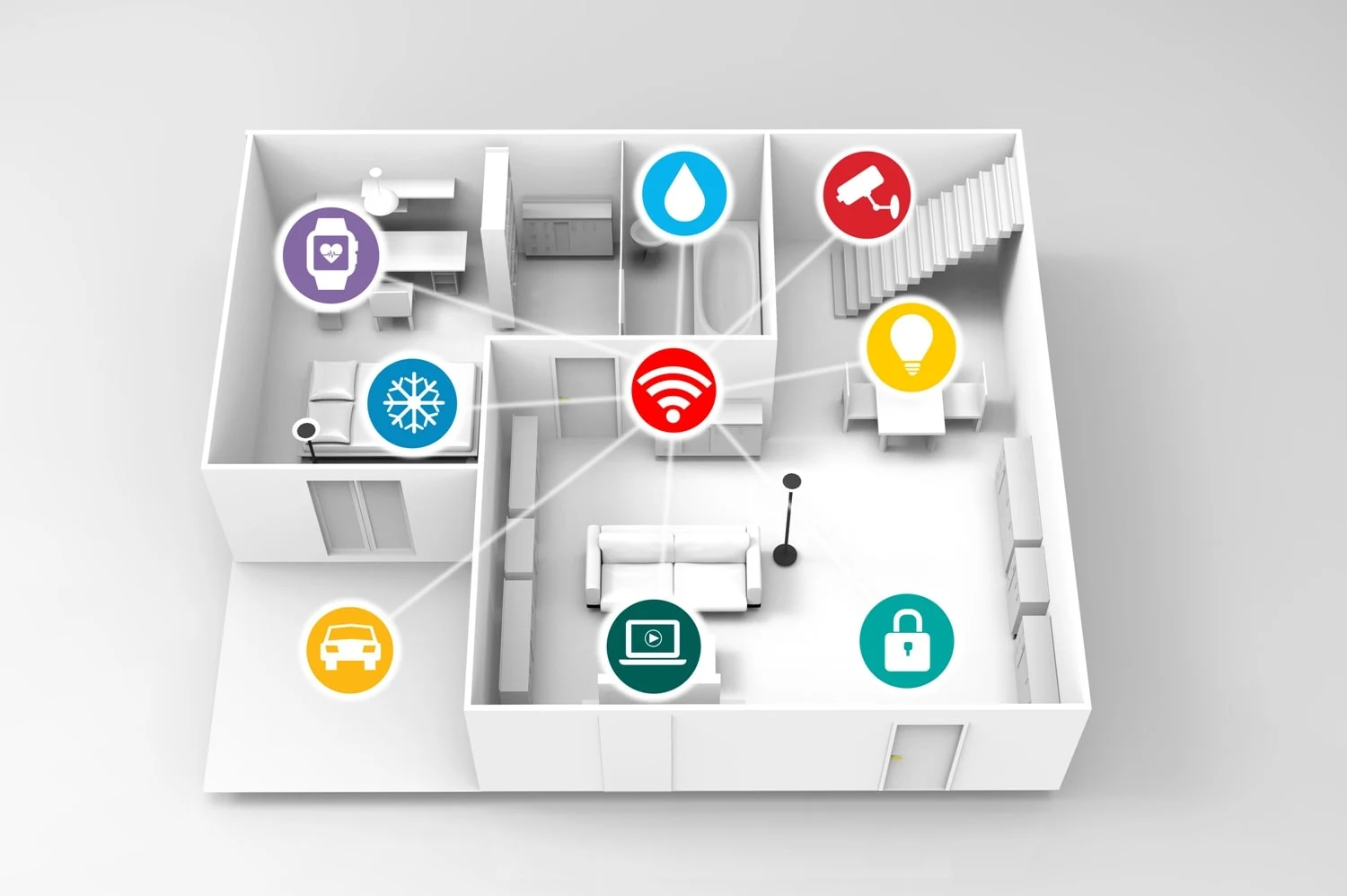
Wifi connection has forever changed how people access the internet and interact with each other’s devices. Considered by many as a mind-blowing innovation when it first entered popular use, a Wifi network has quickly become a modern essential. It's especially important today as everyone at home needs to be online for their classes, remote work, or even for a home-based business.
However, the problem arises when everyone needs to go online at the same time. Chances are, you'll have to race against each other in logging in or stay huddled in one spot so you can share the signal. It can be frustrating when your presentation lags or your movie stream keeps getting interrupted by slow internet. You can have trouble uploading files to meet school or office deadlines. Worse, you get disconnected in the middle of an intense game and no amount of yelling (or cursing) can restore your previous rank or number of kills.
While we often blame the network for such mishaps, our very own homes or workplaces can sometimes be the culprit. You can try to stretch your modem's antenna to get a better signal. Using extenders for your router may help, but thick walls or having too many devices can suck up bandwidth or cause you to disconnect altogether. If you find yourself struggling with these ineffective solutions, you should consider setting up a Wifi mesh network.
Wifi Mesh Network
Setting up a Wifi mesh network can help resolve these issues by expanding your wireless connection's range and ensuring the signal remains the same no matter where you are at home. A mesh network eliminates dead zones by installing a key node and several other access points called satellites that distribute and direct traffic, so the router doesn't get overloaded with connection requests.
Steps For Wifi Mesh Network Set-Up
Give your home or business Wifi network a signal boost by installing a mesh network. You can complete the set up on your own or request your manufacturer’s assistance to perform the following steps:
1. Determine Home Or Office Square Footage
First, you'll need to determine your home or office's square footage and additional outdoor spaces, such as the backyard or garage. Use this information as a guide to estimate how many nodes you'll need to ensure all these areas receive internet signals.
2. Open The Mesh Network App
Open the mesh network vendor's app on your phone and log in. Some require scanning the QR code on the primary node or keying in a serial number to link your account to the mesh network you're creating.
3. Create A Username and Password
Set up a username and password for your home Wifi mesh network. Remember the login information so you can use it to add nodes, link other devices later, or reset the entire system in the future.
4. Unplug The Router To Reset Connection
Unplug the modem or router connected to the key node. This resets the connection and enables the primary mesh node to obtain an IP address.
5. Connect Router And Key Node
Follow the app instructions on how to install the mesh router. Make sure to place the key node near the modem or router so you can directly connect to it with a LAN cable.
It's best to keep the key node in an open area and preferably close a power outlet. Wait for the app to locate and recognize the main mesh node.
6. Install Additional Nodes
In installing additional nodes, follow the two-room rule, especially if you have a large or multi-story home or workplace. Place nodes no further than two rooms or 30 feet apart. You don't have to carry a yardstick during installation, as most apps allow you to take a signal test. Others may even feature an LED indicator on the node to tell you if the subsequent nodes are within or outside the range.
Make sure to place the nodes out in the open and close to power outlets, so your connection does not get interrupted. It's best to keep them off the floor. Perch it on a table or on top of a bookcase.
7. Check The Signal Strength
Once you’ve set it up, go ahead and try connecting devices in various areas of your home or office. At this point, you can also connect gaming consoles and other entertainment devices. You can try video streaming on your smart TV and handheld devices. You can even set up a weekend movie theater in the backyard using a home projector.
8. Configure Your Mesh Network’s Features
In addition to making your signal stable and available for every room, your Wifi mesh network also comes with additional features. Your mesh network also allows you to do the following:
- Set up profiles for each family or team member and control connections during specific times of the day.
- Limit access to websites or games.
- Allocate additional bandwidth for gaming consoles or streaming devices.
- Connect other smart devices
Aside from PC, laptops, and gaming devices, a Wifi mesh network also integrates smart devices into the system. You can control your lights, smoke detectors, and security systems with voice command or a tap on the manufacturer’s app.
Conclusion
A Wifi mesh network extends the breadth of your connection without having to sacrifice speed. It eliminates dead spots and weak connectivity, which is probably the best thing that's ever happened to wireless connectivity.












0 Comments